Go to your Client Area > Websites. Choose the website you want to create an email account for, and click on Site Tools > Email > Accounts.
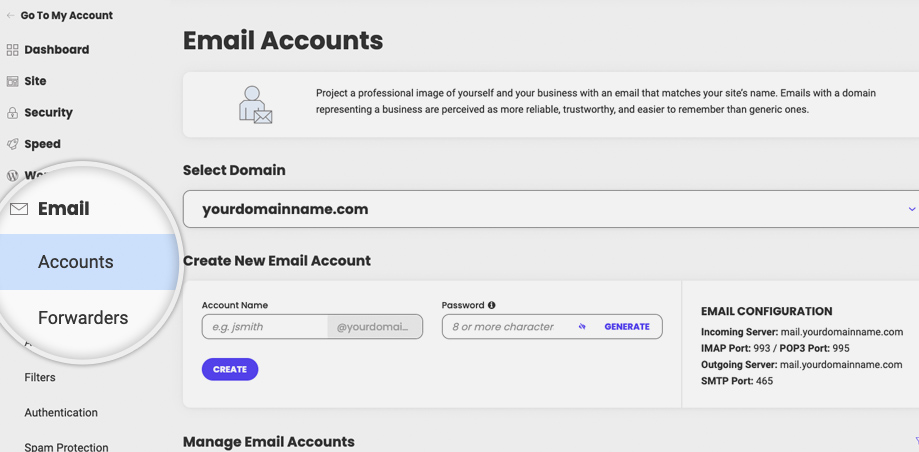
To create your new email account, type the new email address before the “@” and a strong password. When you’re ready filling in the information, click Create and you will have your new email ready in a few seconds.
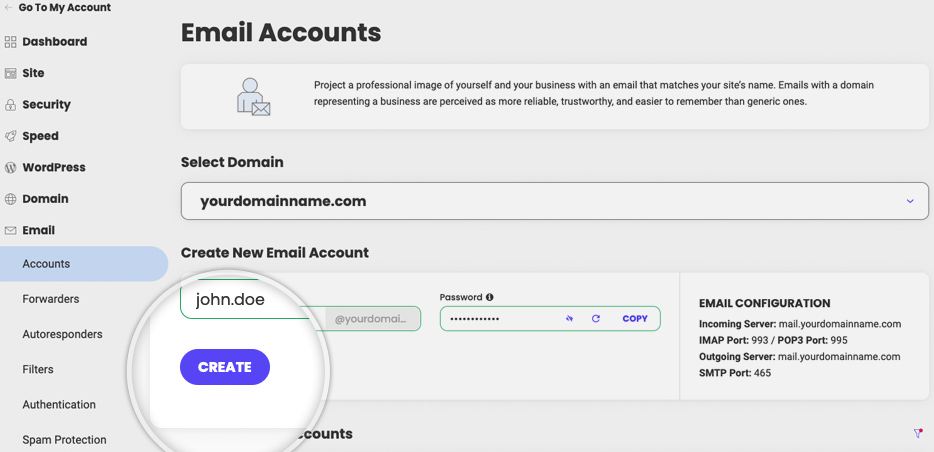
Manage Email Accounts
For each email account you create, you can manage its settings from the Manage Email Accounts section below. Note that you can set different values for your email quota from the Actions menu (next to the corresponding email account) > Change Quota without exceeding the current limits set to 10 000 MB per email account.
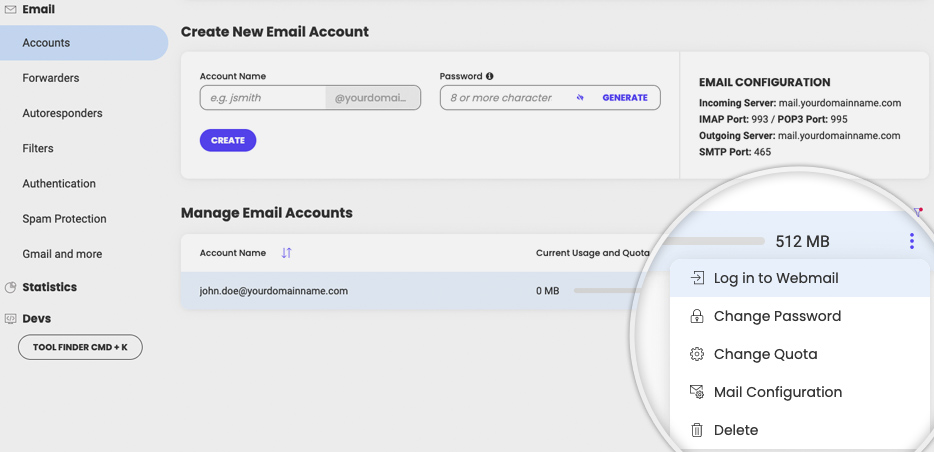
You can also configure your email automatically or manually. Go to the Actions menu (next to the corresponding email account) and select Mail Configuration. A pop-up will appear where you can choose the mail client you want to configure. When ready, click Create and follow the instructions in your email client.
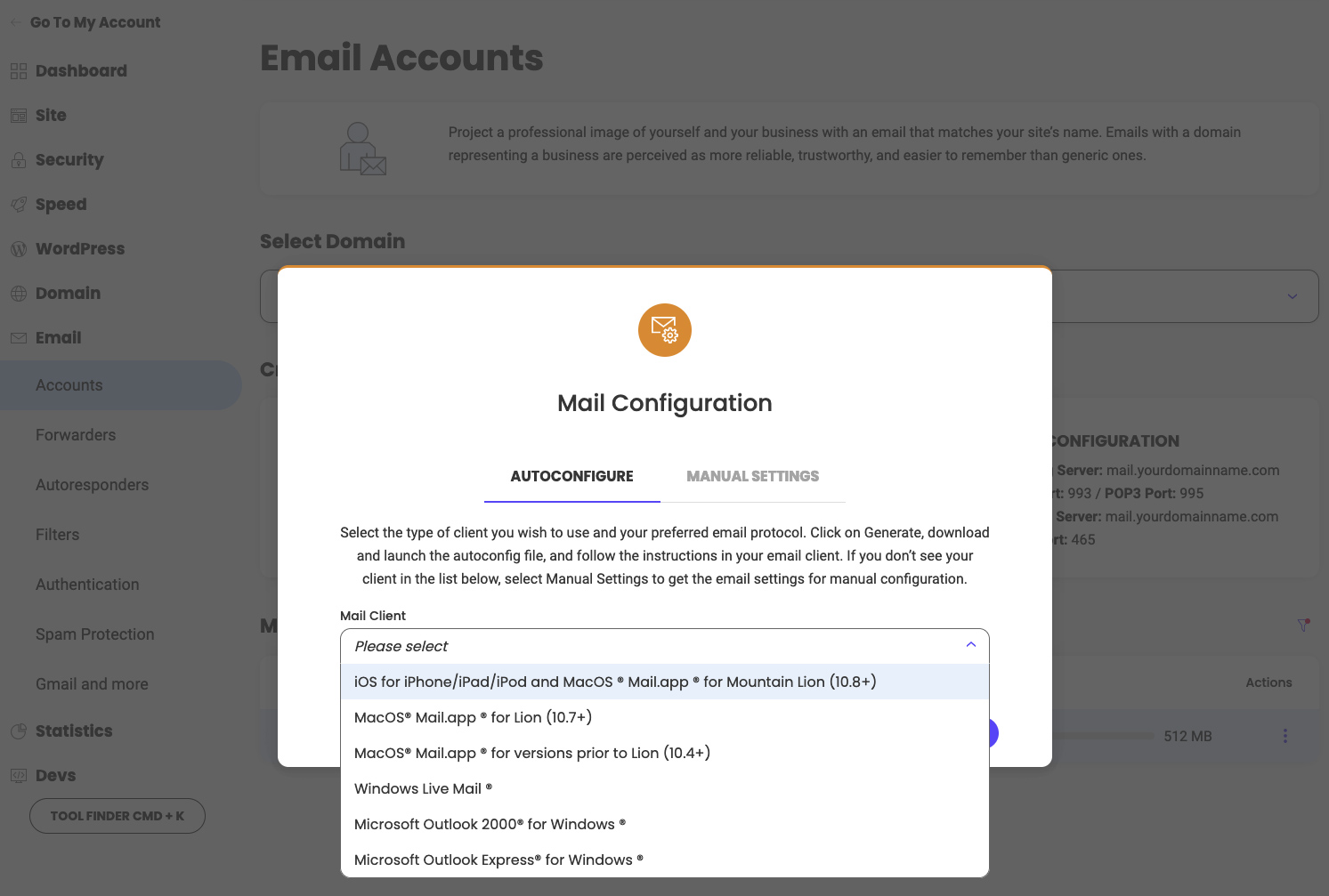
Was this article helpful?
That’s Great!
Thank you for your feedback
Sorry! We couldn't be helpful
Thank you for your feedback
Feedback sent
We appreciate your effort and will try to fix the article